In WordPress, you can put content on your site as either a "post" or a "page". When you're writing a regular blog entry, you write a post.
In contrast, pages are generally for non-chronological, hierarchical content: pages like "About" or "Contact" would be common examples.
Creating a page
To create a new Page, log in to your WordPress installation with sufficient admin privileges to create new pages.
Looking down the left hand side toolbar on the dashboard select the Pages tab > Add New option to begin writing a new Page.
Depending on what kind of page you want your theme might provide you with different templates to create different layouts. To change the layout or page type you need to select a template in the right hand side toolbar. There are different templates for different page layouts and they automatically provide you with additional fields or layouts when these templates are selected.
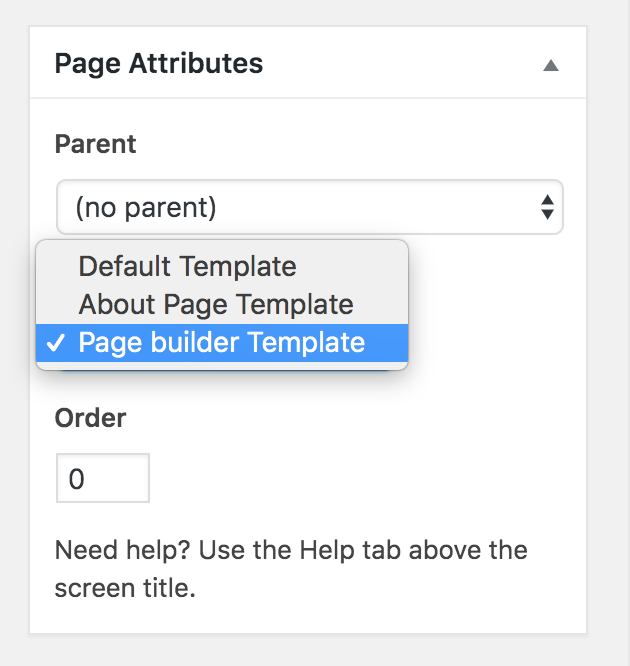
Adding your content
Once you have a template selected, begin adding your content. You can select heading options from here using the dropdown, make text bold or italic, create a bullet or numbered list etc.
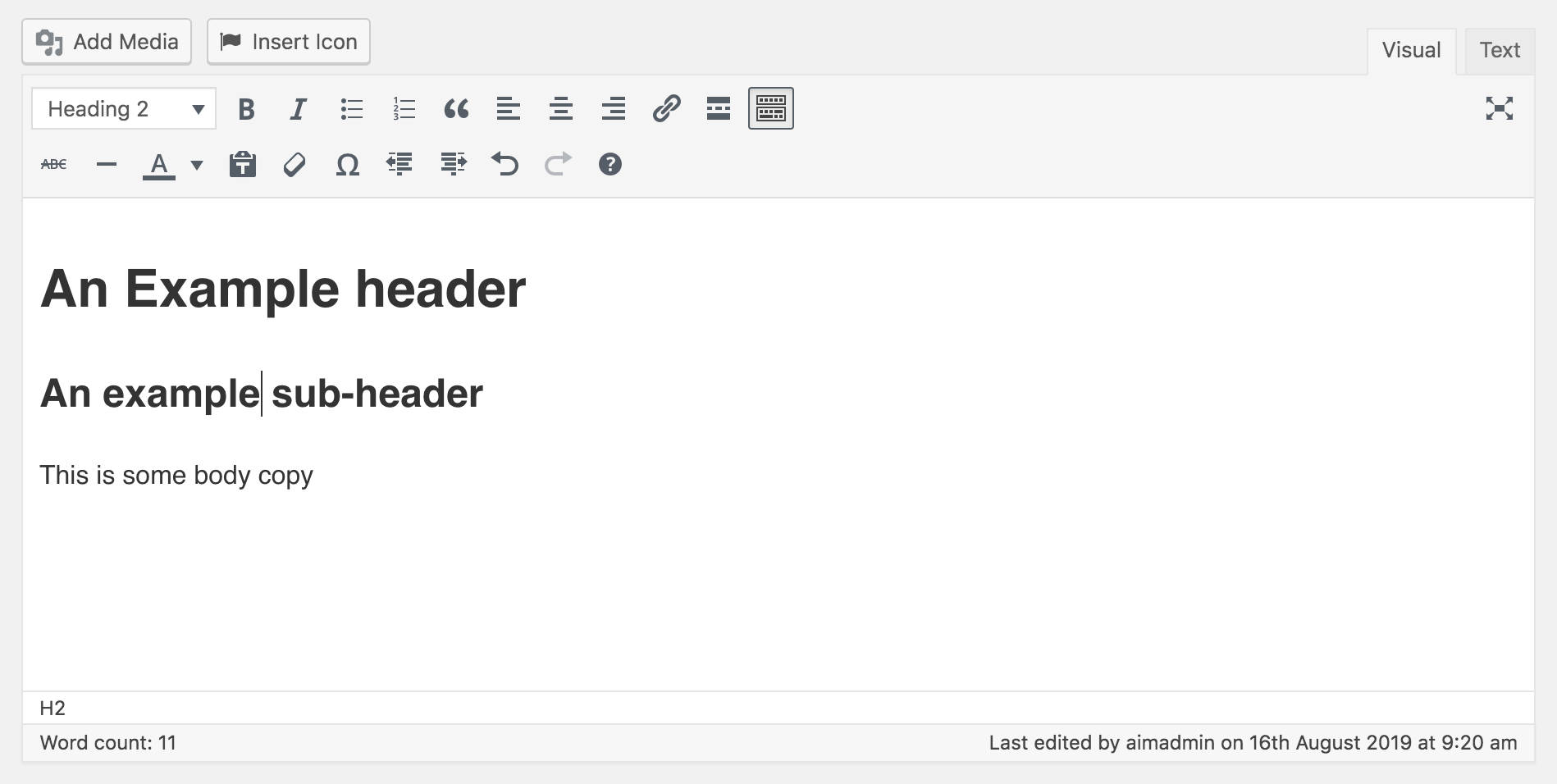
Previewing and publishing your page
To preview your content you'll need to use the publishing options to the right hand side of the page. You can set the page to be private (only viewable by you), password protected (set a password to gate the content) or public (live to the world!)
You can make changes to your page and preview them without pushing them live by selecting 'Preview changes' which will open the page in a new browser window. Once you're happy with the way your page looks, hit the blue button which will either be 'Publish' or 'Update' depending on whether it's a new page or if you're updating an old one.
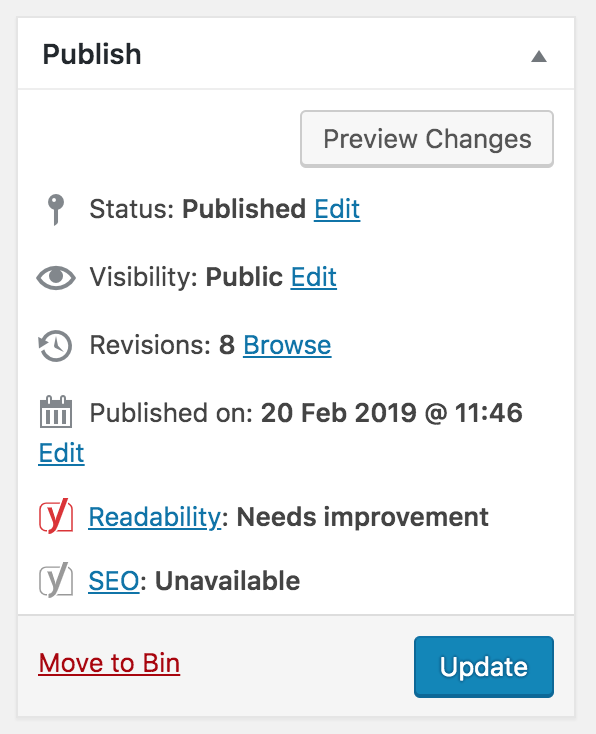
Organising Your Pages
Just as you can have subcategories within your Post Categories, you can also have subpages within your Pages, creating a hierarchy of pages.
To create a subpage
- Go to Pages > Add New screen.
- In the right menu, click the "Page Parent" drop-down menu. The drop-down menu contains a list of all the Pages already created for your site.
- Select the appropriate parent Page from the drop-down menu to make the current Page a child Page which would give a url like https://hra-global.com/parent-page/your-sub-page
- Add content to the subpage.
- Click Publish when ready.
Changing the URL of Your Pages
To change the URL part (also referred to as "slug" or "permalink") containing the name of your Page, use the "Edit" (or "Change Permalinks" in older WordPress versions) button under the Page title on the Edit screen of the particular Page, accessible from Pages tab of WordPress.
Note: Be careful when changing urls as this can affect your search engine ranking and if someone has linked to this specific page previously, it will throw a 404 not found. You can set redirects to stop this from happening using a plugin.
